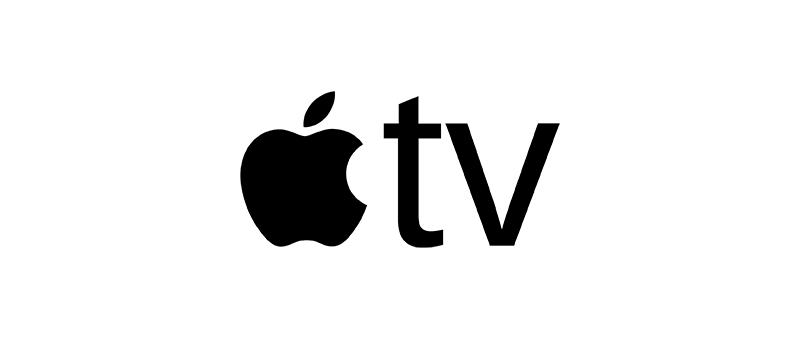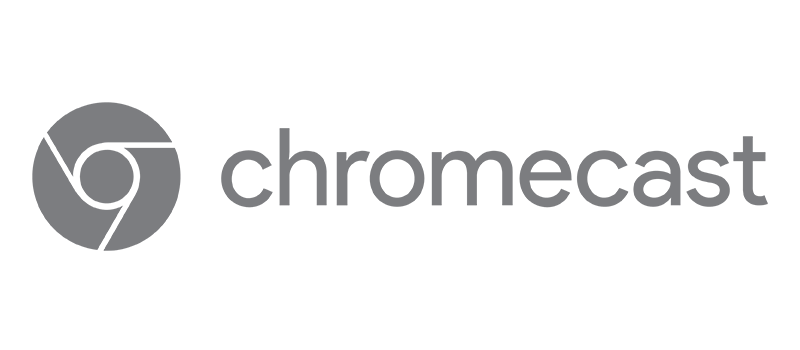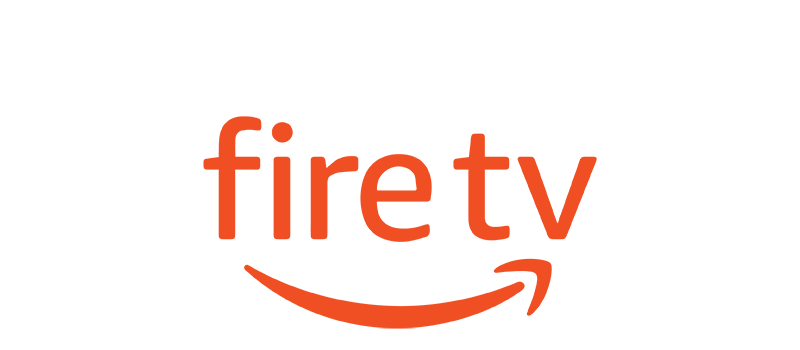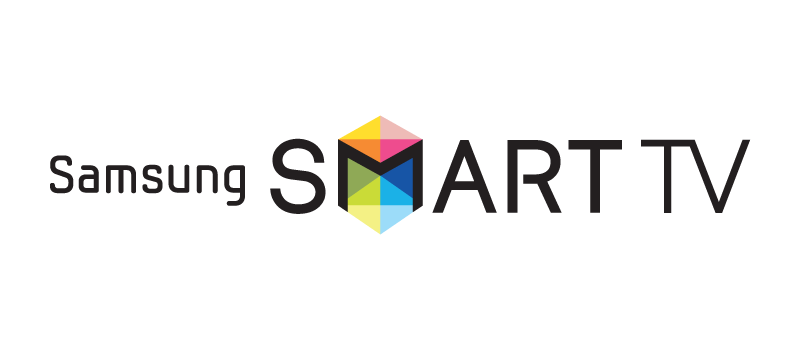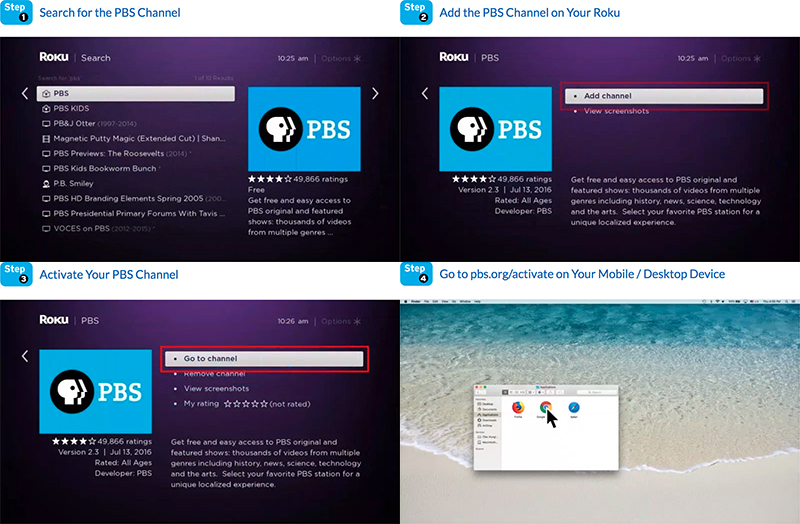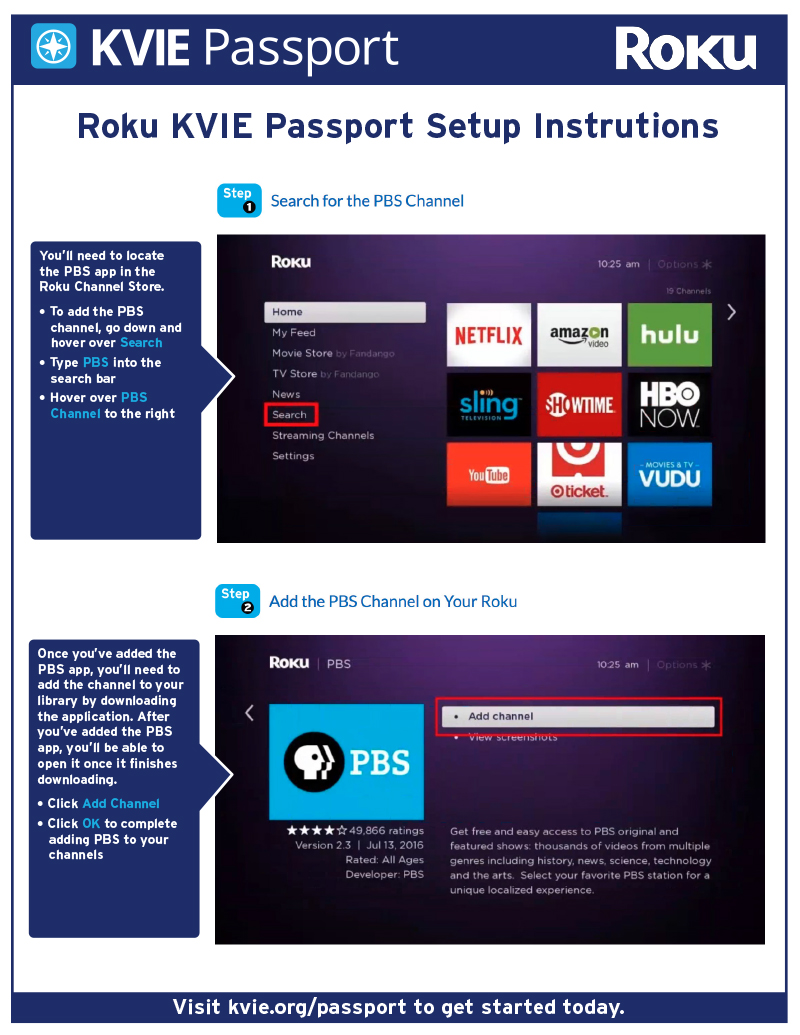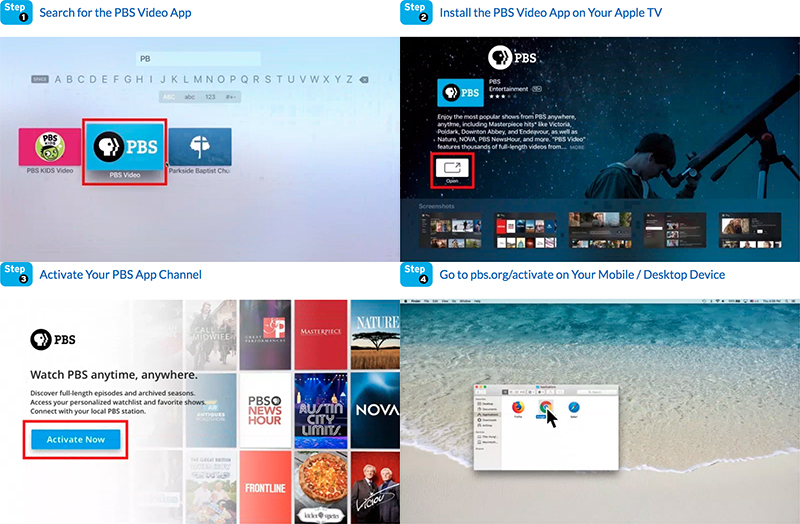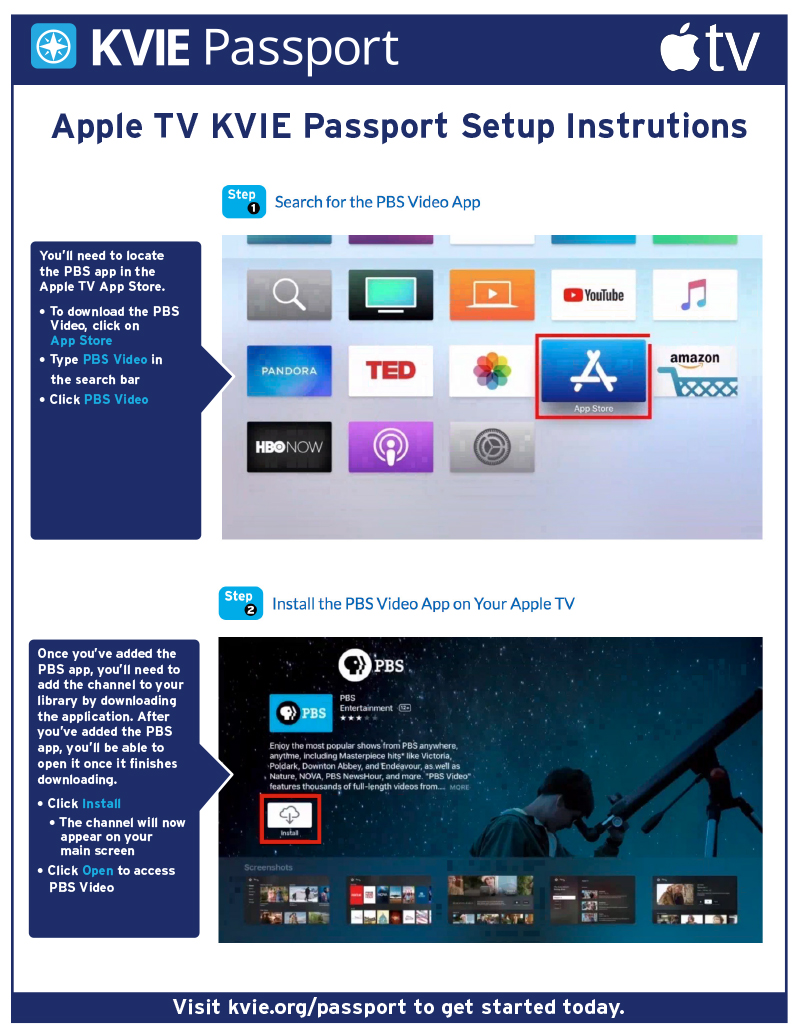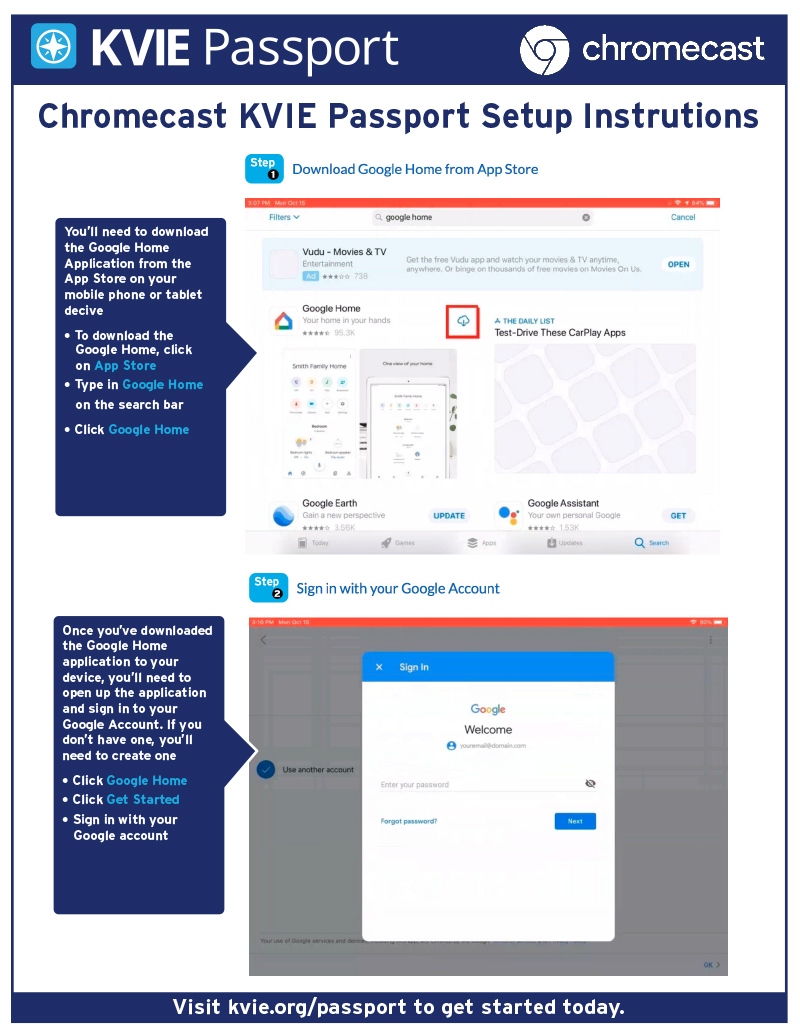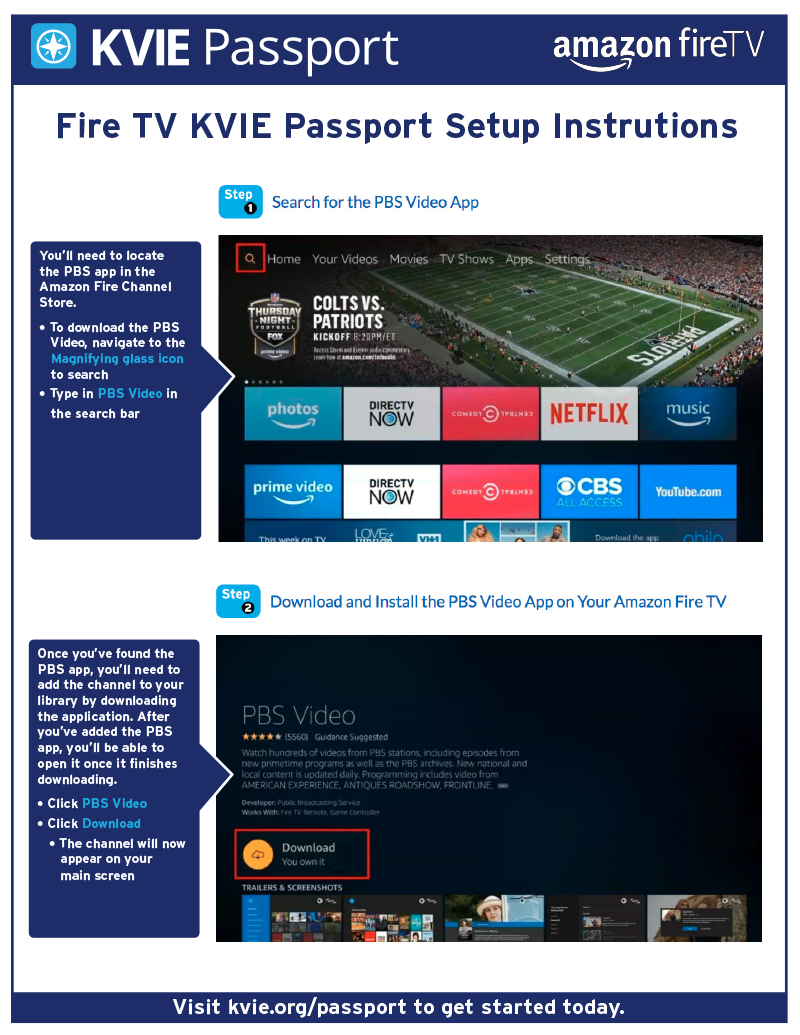How to Watch with
Full access to PBS shows with KVIE Passport with various devices.
How to Watch
Full access to PBS shows with KVIE Passport with various devices.
SET UP KVIE PASSPORT ON YOUR DEVICES
Let’s get you watching your PBS KVIE favorites with Passport!
In order to proceed, you’ll need access to a computer or mobile device with internet access.
Please click on the logo below for set up instructions
Roku Set Up Guide for KVIE Passport
If you’d like to watch a video on How to Watch with KVIE Passport on your Roku, see the video below. For a visual guide on How to Watch with KVIE Passport on your Roku, see the visual step-by-step guide below, starting at Step 1.
- Create a PBS Account
- Search for the PBS Channel
- Add the PBS Channel on Your (Roku / Apple TV / Amazon Firestick)
- Activate Passport on Your PBS App Channel
- Go to pbs.org/activate on Your Mobile / Desktop Device
- Enter Your Unique Activation Key
- Sign in to Your PBS Account
Create a PBS Account
Before getting started with downloading the PBS App Channel, you'll need to make sure that you have a PBS account.
- Be sure to use your personal email when signing up with PBS
- To create an account please click here
- If you already have an account, please move on to step 2
Search for the PBS Channel
In Step 2, you'll need to locate the PBS App in the Roku Channel Store.
- To add the PBS Channel, go down and hover over Search
- Type in PBS on the search bar
- Hover over PBS Channel to the right
Add the PBS Channel on Your Roku
Once you've found the PBS App, you'll be able to add the channel to your library by downloading the application. After you've added the PBS App, you'll be able to open it once it finishes downloading.
- Click Add Channel
- Click Ok to complete adding PBS to your channel
Activate Passport on Your PBS App Channel
Open your PBS App Channel, you will need to activate Passport with a unique activation key in order to watch with Passport. To find where to apply your unique activation key on the PBS website, please proceed to Step 5.
- Click Go to Channel
- An activation code will be displayed on the screen
- Once you have your activation code, proceed to step 5 to use it on the PBS website
Go to pbs.org/activate on Your Mobile / Desktop Device
Once you have your unique activation code, please go to your desktop or mobile device that's connected to the internet. You'll need to open up a web browser and type in the url bar: pbs.org/activate.
- Go to your computer, tablet, or phone and open a web browser such as
Chrome, Firefox, or Safari - Type in pbs.org/activate in the address bar at the top of the screen
Enter Your Unique Activation Key
After the page loads, you'll be ask to type in your unique activation code on the website. Click the white text box space next to the blue button, and type in your code. Once you've typed in your code, click Continue.
- Make sure you have your unique activation code written down to proceed
- Enter your activation code into the text box that appears
- Click Continue
Sign in to Your PBS Account
You’re all done!
- Sign in with your PBS Account, Facebook Account, or Google Account
- Go back to PBS Channel on your Roku and select a program to start watching with KVIE Passport!
Still having set up issues?
Here are some common troubleshooting tips
Be sure to always use the
same email used to create an account
- When you use a web browser it saves some information from websites in its cache and cookies
- An HTTP cookie is a small piece of data sent from a website and stored on the user's computer by the user's web browser while the user is browsing.
- This can cause your computer to use a default email or username rather than the correct email used to create your account
Clear cache & cookies
On your computer, open your web browser such as
Chrome, Firefox, or Safari
- At the top right of the screen, click More
- Click More tools
- Click Clear browsing data
- Next to Cookies and other site data and Cached images and files, check the boxes
- Click Clear data
- Click here for a video demonstration
- At the top of the screen, click the menu icon and select Options
- Select the Privacy and Security panel
- Click the Cookies and Site Data section
- Click Clear Data
- Check both boxes as click Clear
- Click here for a video demonstration
- Click Safari in the upper left-hand side of the screen
- Click Preferences
- Click the Privacy tab at the top of the pop-up window [include privacy icon]
- Click Remove Now
- Click here for a video demonstration
Apple TV Set Up Guide for KVIE Passport
If you’d like to watch a video on How to Watch with KVIE Passport on your Apple TV, see the video below. For a visual guide on How to Watch with KVIE Passport on your Apple TV, see the visual step-by-step guide below, starting at Step 1.
- Create a PBS Account
- Search for the PBS Channel
- Add the PBS Channel on Your (Roku / Apple TV / Amazon Firestick)
- Activate Passport on Your PBS App Channel
- Go to pbs.org/activate on Your Mobile / Desktop Device
- Enter Your Unique Activation Key
- Sign in to Your PBS Account
Create a PBS Account
Before getting started with downloading the PBS App Channel, you'll need to make sure that you have a PBS account.
- Be sure to use your personal email when signing up with PBS
- To create an account please click here
- If you already have an account, please move on to step 2
Search for the PBS App
In Step 2, you'll need to locate the PBS App in the Apple TV App Store.
- To download the PBS Video, click on App Store
- Type in PBS Video on the search bar
- Click PBS Video
Install the PBS App on Your Apple TV
Once you've found the PBS App, you'll be able to add the channel to your library by downloading the application. After you've added the PBS App, you'll be able to open it once it finishes downloading.
- Click Install
- The channel will now appear on your main screen
- Click Open to access PBS Video
Activate Your PBS App Channel
Open your PBS App Channel, you will need to activate Passport with a unique activation key in order to watch with Passport. To find where to apply your unique activation key on the PBS website, please proceed to Step 5.
- Open the PBS Video App
- Click Activate on your Apple TV
- An activation code will be displayed on the screen
- Once you have your activation code, proceed to step 5 to use it on the PBS website
Go to pbs.org/activate on Your Mobile / Desktop Device
Once you have your unique activation code, please go to your desktop or mobile device that's connected to the internet. You'll need to open up a web browser and type in the url bar: pbs.org/activate.
- Go to your computer, tablet, or phone and open a web browser such as
Chrome, Firefox, or Safari - Type in pbs.org/activate in the address bar at the top of the screen
Enter Your Unique Activation Key
After the page loads, you'll be ask to type in your unique activation code on the website. Click the white text box space next to the blue button, and type in your code. Once you've typed in your code, click Continue.
- Make sure you have your unique activation code written down to proceed
- Enter your activation code into the text box that appears
- Click Continue
Sign in to Your PBS Account
You’re all done!
- Sign in with your PBS Account, Facebook Account, or Google Account
- Go back to PBS Video App on your Apple TV and select a program to start watching with KVIE Passport!
Still having set up issues?
Here are some common troubleshooting tips
Be sure to always use the
same email used to create an account
- When you use a web browser it saves some information from websites in its cache and cookies
- An HTTP cookie is a small piece of data sent from a website and stored on the user's computer by the user's web browser while the user is browsing.
- This can cause your computer to use a default email or username rather than the correct email used to create your account
Clear cache & cookies
On your computer, open your web browser such as
Chrome, Firefox, or Safari
- At the top right of the screen, click More
- Click More tools
- Click Clear browsing data
- Next to Cookies and other site data and Cached images and files, check the boxes
- Click Clear data
- Click here for a video demonstration
- At the top of the screen, click the menu icon and select Options
- Select the Privacy and Security panel
- Click the Cookies and Site Data section
- Click Clear Data
- Check both boxes as click Clear
- Click here for a video demonstration
- Click Safari in the upper left-hand side of the screen
- Click Preferences
- Click the Privacy tab at the top of the pop-up window [include privacy icon]
- Click Remove Now
- Click here for a video demonstration
Chromecast Set Up Guide for KVIE Passport
If you’d like to watch a video on How to Watch with KVIE Passport on your Chromecast, see the video below. For a visual guide on How to Watch with KVIE Passport on your Chromecast, see the visual step-by-step guide below, starting at Step 1.
- Create a PBS Account
- Download Google Home from App Store
- Sign in with your Google Account
- Connect to Chromecast
- Connect Chromecast to Wi-Fi
- Sign in to Your PBS Account
- Cast Your Favorite Program to Your TV
Create a PBS Account
Before getting started with downloading the PBS App Channel, you'll need to make sure that you have a PBS account.
- Be sure to use your personal email when signing up with PBS
- To create an account please click here
- If you already have an account, please move on to step 2
Download Google Home from App Store
In Step 2, you'll need to download the Google Home Application from the App store on your mobile phone
or tablet device.
- To Download the Google Home, click on App Store
- Type in Google Home on the search bar
- Click Google Home
Sign in with your Google Account
Once you've downloaded the Google Home Application to your device, you'll need to open up the application and sign in to your Google Account. If you don't have one, you'll need to create one.
- Click Google Home
- Click Get Started
- Sign in with your Google Account
Connect to Chromecast
After you've signed in to your Google account, the next step is to connect to your Chromecast. Go to your device settings, click Wi-Fi, and then select the Chromecast device name that displays as an option in your choices.
- Click Settings
- Click Wi-Fi
- Select your Chromecast Device name
Connect Chromecast to Wi-Fi
Once you've connected to your Chromecast, you'll need to go into the Google Home application to connect your Chromecast to the Wi-Fi network.
- Click Google Home
- Select the device
- Connect to your Wi-Fi internet access to link your Chromecast device
Sign in to Your PBS Account
In step 5, after you've connected your device to Wi-Fi, you'll be able to use the internet on your Chromecast device to sign-in to your PBS account.
- Launch PBS Video App
- Click the three horizontal lines in the top left corner of your screen
- Click Sign In
- Sign in with your PBS Account
Cast Your Favorite Program to Your TV
You’re all done, have fun casting!
- Select your favorite program
- Click Chromecast Icon on top right corner
Still having set up issues?
Here are some common troubleshooting tips
Be sure to always use the
same email used to create an account
- When you use a web browser it saves some information from websites in its cache and cookies
- An HTTP cookie is a small piece of data sent from a website and stored on the user's computer by the user's web browser while the user is browsing.
- This can cause your computer to use a default email or username rather than the correct email used to create your account
Clear cache & cookies
On your computer, open your web browser such as
Chrome, Firefox, or Safari
- At the top right of the screen, click More
- Click More tools
- Click Clear browsing data
- Next to Cookies and other site data and Cached images and files, check the boxes
- Click Clear data
- Click here for a video demonstration
- At the top of the screen, click the menu icon and select Options
- Select the Privacy and Security panel
- Click the Cookies and Site Data section
- Click Clear Data
- Check both boxes as click Clear
- Click here for a video demonstration
- Click Safari in the upper left-hand side of the screen
- Click Preferences
- Click the Privacy tab at the top of the pop-up window [include privacy icon]
- Click Remove Now
- Click here for a video demonstration
Fire TV Set Up Guide for KVIE Passport
If you’d like to watch a video on How to Watch with KVIE Passport on your Amazon Fire TV, see the video below. For a visual guide on How to Watch with KVIE Passport on your Amazon Fire TV, see the visual step-by-step guide below, starting at Step 1.
- Create a PBS Account
- Search for the PBS Channel
- Add the PBS Channel on Your (Roku / Apple TV / Amazon Firestick)
- Activate Passport on Your PBS App Channel
- Go to pbs.org/activate on Your Mobile / Desktop Device
- Enter Your Unique Activation Key
- Sign in to Your PBS Account
Create a PBS Account
Before getting started with downloading the PBS App Channel, you'll need to make sure that you have a PBS account.
- Be sure to use your personal email when signing up with PBS
- To create an account please click here
- If you already have an account, please move on to step 2
Search for the PBS App
In Step 2, you'll need to locate the PBS App in the Amazon Firestick Channel Store.
- To download the PBS Video, hover over on Magnifying glass Icon to search
- Type in PBS Video on the search bar
Download and Install the PBS App on Your Amazon Fire TV
Once you've found the PBS App, you'll be able to add the channel to your library by downloading the application. After you've added the PBS App, you'll be able to open it once it finishes downloading.
- Click PBS Video
- Click Download
- The channel will now appear on your main screen
Activate Your PBS App Channel
Open your PBS App Channel, you will need to activate Passport with a unique activation key in order to watch with Passport. To find where to apply your unique activation key on the PBS website, please proceed to Step 5.
- Open the PBS Video App to access PBS Video
- An activation code will be displayed on the screen
- Once you have your activation code, proceed to step 5 to use it on the PBS website
Go to pbs.org/activate on Your Mobile / Desktop Device
Once you have your unique activation code, please go to your desktop or mobile device that's connected to the internet. You'll need to open up a web browser and type in the url bar: pbs.org/activate.
- Go to your computer, tablet, or phone and open a web browser such as
Chrome, Firefox, or Safari - Type in pbs.org/activate in the address bar at the top of the screen
Enter Your Unique Activation Key
After the page loads, you'll be ask to type in your unique activation code on the website. Click the white text box space next to the blue button, and type in your code. Once you've typed in your code, click Continue.
- Make sure you have your unique activation code written down to proceed
- Enter your activation code into the text box that appears
- Click Continue
Sign in to Your PBS Account
You’re all done!
- Sign in with your PBS Account, Facebook Account, or Google Account
- Go back to PBS Video App on your Fire TV and select a program to start watching with KVIE Passport!
Still having set up issues?
Here are some common troubleshooting tips
Be sure to always use the
same email used to create an account
- When you use a web browser it saves some information from websites in its cache and cookies
- An HTTP cookie is a small piece of data sent from a website and stored on the user's computer by the user's web browser while the user is browsing.
- This can cause your computer to use a default email or username rather than the correct email used to create your account
Clear cache & cookies
On your computer, open your web browser such as
Chrome, Firefox, or Safari
- At the top right of the screen, click More
- Click More tools
- Click Clear browsing data
- Next to Cookies and other site data and Cached images and files, check the boxes
- Click Clear data
- Click here for a video demonstration
- At the top of the screen, click the menu icon and select Options
- Select the Privacy and Security panel
- Click the Cookies and Site Data section
- Click Clear Data
- Check both boxes as click Clear
- Click here for a video demonstration
- Click Safari in the upper left-hand side of the screen
- Click Preferences
- Click the Privacy tab at the top of the pop-up window [include privacy icon]
- Click Remove Now
- Click here for a video demonstration
Samsung TV Set Up Guide for KVIE Passport
If you’d like to watch a video on How to Watch with KVIE Passport on your Samsung TV, see the video below. For a visual guide on How to Watch with KVIE Passport on your Samsung TV, see the visual step-by-step guide below, starting at Step 1.
- Create a PBS Account
- Search for the PBS Channel
- Add the PBS Channel on Your (Roku / Apple TV / Amazon Firestick / Samsung TV)
- Activate Passport on Your PBS App Channel
- Go to pbs.org/activate on Your Mobile / Desktop Device
- Enter Your Unique Activation Key
- Sign in to Your PBS Account
Create a PBS Account
Before getting started with downloading the PBS App Channel, you'll need to make sure that you have a PBS account.
- Be sure to use your personal email when signing up with PBS
- To create an account please click here
- If you already have an account, please move on to step 2
Search for the PBS App
The PBS App is available for download on Samsung Smart TV for 2017-2019 models. In order to download the app, you'll need to create or sign in with your Samsung account. To create a Samsung account, please visit Samsung's website.
- Return to your Smart TV's Home menu by selecting the Home button on your remote
- Highlight the Apps option on your Samsung Smart TV's Home screen and select the Apps option
- Highlight and select the magnifying glass icon or search feature within your Smart TV's Apps screen
- Search "PBS" and look for the official PBS Video app
- Unable to find the PBS Video app? Your device may not support the app. Click here to learn more
Install the PBS App on Your Samsung TV
Once you've found the PBS App, you'll be able to add the app by downloading the application. After you've added the PBS App, you'll be able to open it once it finishes downloading.
- Select Install when it appears in the center of the screen
- The app will begin installing to your Samsung Smart TV. When the download completes, you will have the option to Open the app from this screen and Home menu
- For more assistance with downloading apps to your Samsung Smart TV, we recommend visiting Samsung's Support site directly
Activate Your PBS App Channel
Open your PBS App Channel. You will need to activate Passport with a unique activation key in order to watch with Passport. To find where to apply your unique activation key on the PBS website, please proceed to Step 5.
- Open the PBS Video App
- Click Activate on your Samsung TV
- An activation code will be displayed on the screen
- Once you have your activation code, proceed to step 5 to use it on the PBS website
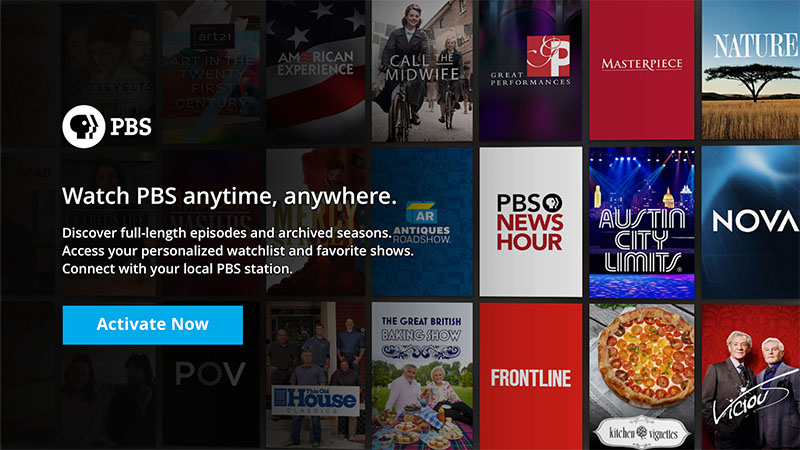
Go to pbs.org/activate on Your Mobile / Desktop Device
Once you have your unique activation code, please go to your desktop or mobile device that's connected to the internet. You'll need to open up a web browser and type in the url bar: pbs.org/activate.
- Go to your computer, tablet, or phone and open a web browser such as
Chrome, Firefox, or Safari - Type in pbs.org/activate in the address bar at the top of the screen
Enter Your Unique Activation Key
After the page loads, you'll be ask to type in your unique activation code on the website. Click the white text box space next to the blue button, and type in your code. Once you've typed in your code, click Continue.
- Make sure you have your unique activation code written down to proceed
- Enter your activation code into the text box that appears
- Click Continue
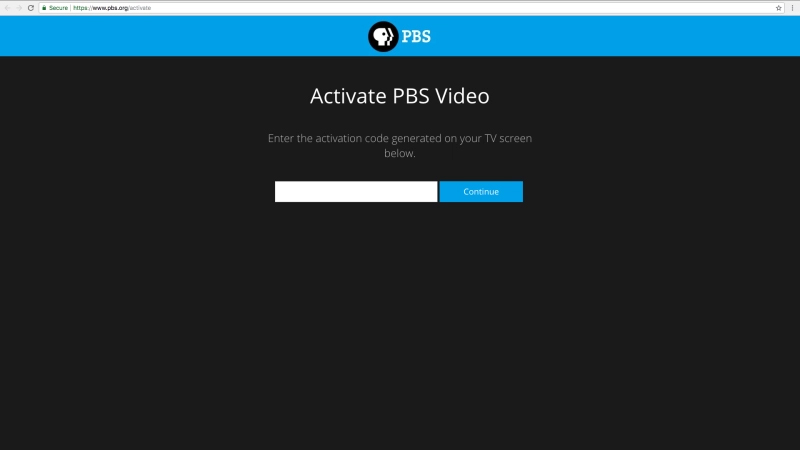
Sign in to Your PBS Account
You’re all done!
- Sign in with your PBS Account, Facebook Account, or Google Account
- Go back to PBS Video App on your Samsung TV and select a program to start watching with KVIE Passport!
Still having set up issues?
Here are some common troubleshooting tips
Be sure to always use the
same email used to create an account
- When you use a web browser it saves some information from websites in its cache and cookies
- An HTTP cookie is a small piece of data sent from a website and stored on the user's computer by the user's web browser while the user is browsing.
- This can cause your computer to use a default email or username rather than the correct email used to create your account
Clear cache & cookies
On your computer, open your web browser such as
Chrome, Firefox, or Safari
- At the top right of the screen, click More
- Click More tools
- Click Clear browsing data
- Next to Cookies and other site data and Cached images and files, check the boxes
- Click Clear data
- Click here for a video demonstration
- At the top of the screen, click the menu icon and select Options
- Select the Privacy and Security panel
- Click the Cookies and Site Data section
- Click Clear Data
- Check both boxes as click Clear
- Click here for a video demonstration
- Click Safari in the upper left-hand side of the screen
- Click Preferences
- Click the Privacy tab at the top of the pop-up window [include privacy icon]
- Click Remove Now
- Click here for a video demonstration